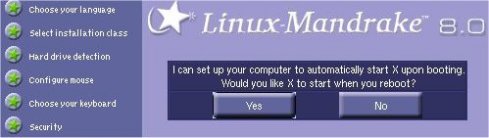This is the procedure to install Linux on your Asus A1356D notebook (and perhaps on A1
series entirely), avoiding LCD bug.
SiS 630 chipset will work only in framebuffer mode
without graphic hardware acceleration.
Here Mandrake Linux 8.0 distribution is taken in example, but the procedure could
works also on RedHat and other, provided with 2.4 kernel or greater.
For RedHat 6.2, 7.1 and Slackware 8.0 you can find a great guide
here.
If you need informations about
sound and/or
modem, please go
here.
It is
very important that framebuffer mode is active into the kernel, otherwise it
must be recompiled (with Mandrake it isn't necessary).